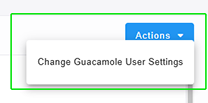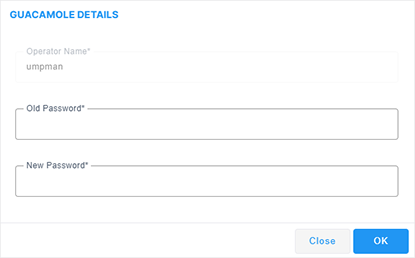Configuring Live Platform
The Live Platform Configuration page lets you configure connection settings to external services.
| ➢ | To configure Live Platform: |
| 1. | Open the Live Platform Configuration page (System menu > Administration tab > Ovoc Server folder > Live Cloud Configuration). |

| 2. | Configure parameters according to the table below. |
|
Parameter |
Description | |||||||||
|---|---|---|---|---|---|---|---|---|---|---|
|
General Settings |
||||||||||
|
Service Request URL |
URL for connecting to AudioCodes Services Portal (Service Request link in Live Platform interface). |
|||||||||
|
Service Request Password |
Password for connecting to AudioCodes Services Portal (Service Request link in Live Platform interface). |
|||||||||
|
Interaction Insights Azure App URL |
URL of the Interaction Insights Portal on Azure. |
|||||||||
|
Device Manager Aggregator URL |
URL of the server running the Device Manager Aggregator (see also Configure Aggregator). |
|||||||||
|
Power BI Settings |
||||||||||
|
Cloud URL |
URL for connecting to Microsoft Power BI platform (https://login.microsoftonline.com). |
|||||||||
|
MS Tenant ID |
Microsoft Azure Tenant ID where the Power BI platform is installed. |
|||||||||
|
Client ID |
Client ID of the Power BI registration. |
|||||||||
|
Client Secret |
Client Secret of the Power BI registration. |
|||||||||
|
Enable Power BI |
Enables the Power BI connection. |
|||||||||
|
Metering Configuration |
||||||||||
|
Enabled Metering |
Enables the metering feature (see Metering Reports). |
|||||||||
|
Metering URL |
The URL of the server running the Metering service. |
|||||||||
|
Metering ID |
The Metering tag (Live Setup ID) configured in the Entity details for the managed tier:
|
|||||||||
|
Change Metering Access Token |
The metering server public key by default is hard-coded. This field enables you to update the key. |
|||||||||
|
Last Login Status |
Status of the connection with the Metering server. |
|||||||||
|
Last Usage Report Status |
Status of the last Usage report that was sent to the Metering server. Successful indicates that the report was successfully sent. |
|||||||||
|
Last Successful Usage Report Time |
Time when the last successful Usage report was sent to the Metering server. |
|||||||||
|
Last Usage Report Sent Attempt Time |
Time when the last Usage report was sent to the Metering server (both Successfully and unsuccessfully). |
|||||||||
|
Send Report |
Reports are sent to the Metering server by default daily at 1200 PM. This option enables the immediate sending of a report. |
|||||||||
|
Actions
|
The Actions menu includes an option to update the Apache Guacamole VPN gateway password. The Guacamole VPN gateway opens an RDP connection from the UMP 365 Device page to the Windows server residing the UMP-365 application. This feature supports 10 simultaneous Remote access sessions where the Administrator can view the list of active sessions and close (stop) sessions manually.
|
|||||||||